追踪的下一步
Tokio-console
tokio-console 是一个类似 htop 的实用程序,使您能够实时查看应用程序的 span 和事件。它还可以表示 Tokio 运行时创建的“资源”,例如任务(Tasks)。这对于在开发过程中理解性能问题至关重要。
例如,要在 mini-redis 项目 中使用 tokio-console,您需要为 Tokio 包启用 tracing 功能
# Update the tokio import in your Cargo.toml
tokio = { version = "1", features = ["full", "tracing"] }
注意:full 功能不启用 tracing。
您还需要添加对 console-subscriber 包的依赖。这个 crate 提供了一个 Subscriber 实现,它将替换 mini-redis 当前使用的实现
# Add this to the dependencies section of your Cargo.toml
console-subscriber = "0.1.5"
最后,在 src/bin/server.rs 中,将对 tracing_subscriber 的调用替换为对 console-subscriber 的调用
替换为以下内容
tracing_subscriber::fmt::try_init()?;
...替换为以下内容
console_subscriber::init();
这将启用 console_subscriber,这意味着将记录任何与 tokio-console 相关的检测。 记录到 stdout 仍然会发生 (基于 RUST_LOG 环境变量的值)。
现在我们应该准备好再次启动 mini-redis,这次使用 tokio_unstable 标志 (这是启用 tracing 所必需的)
RUSTFLAGS="--cfg tokio_unstable" cargo run --bin mini-redis-server
tokio_unstable 标志允许我们使用 Tokio 提供的其他 API,这些 API 目前不保证稳定性 (换句话说,这些 API 允许破坏性更改)。
剩下的就是在另一个终端中运行控制台本身。 最简单的方法是从 crates.io 安装它
cargo install --locked tokio-console
然后使用以下命令运行它
tokio-console
您将看到的初始视图是当前正在运行的 tokio 任务 (Tasks)。 示例: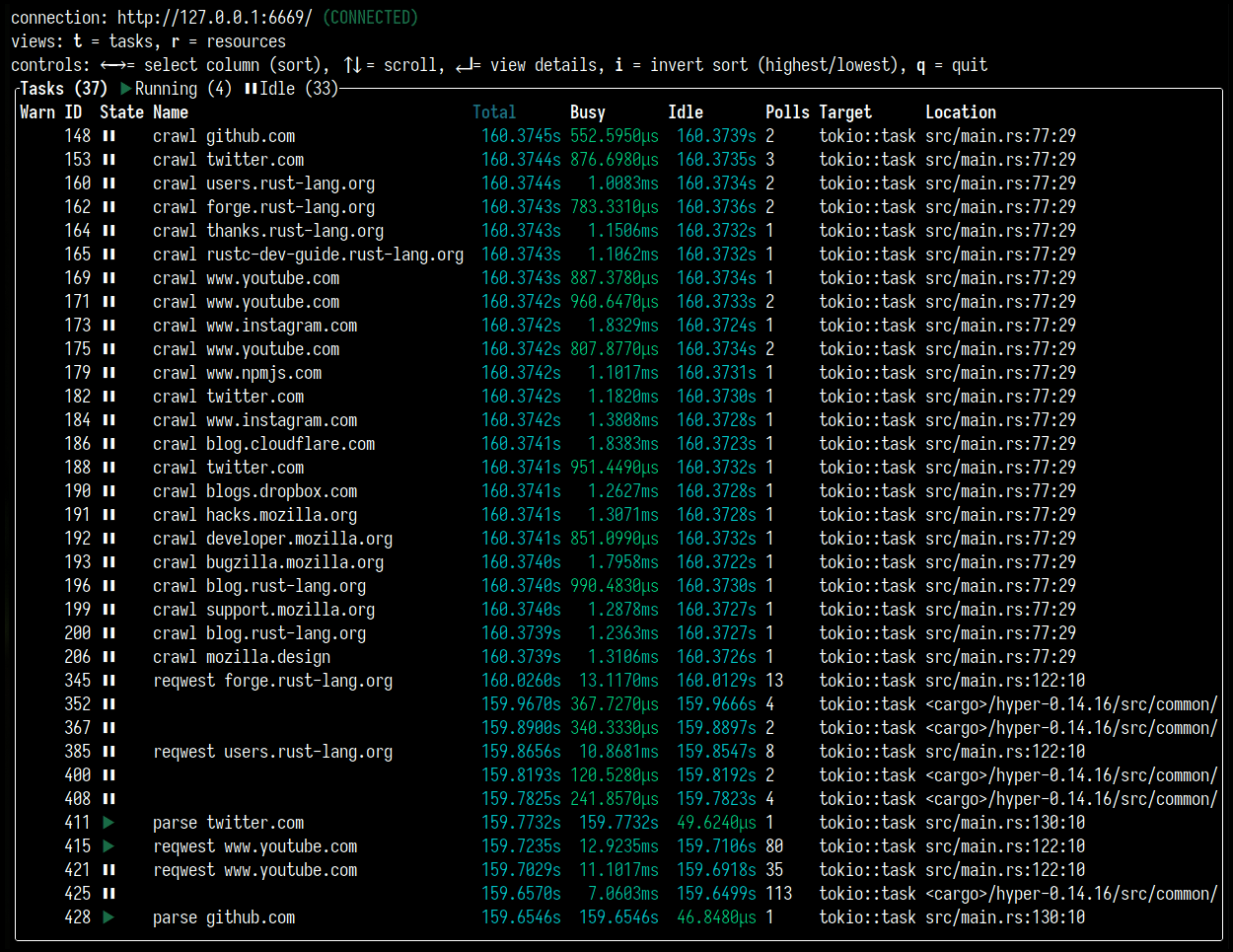
它还可以显示已完成一段时间后的任务 (Tasks) (这些任务的颜色将为灰色)。 您可以通过运行 mini-redis hello world 示例 (这在 mini-redis 仓库 中可用) 来生成一些追踪。
cargo run --example hello_world
如果您按 r,您可以切换到资源 (Resources) 视图。 这将显示信号量、互斥锁和 Tokio 运行时正在使用的其他结构。 示例:
无论何时您需要内省 Tokio 运行时以更好地了解应用程序的性能,您都可以使用 tokio-console 实时查看正在发生的事情,帮助您发现死锁和其他问题。
要了解有关如何使用 tokio-console 的更多信息,请访问 其文档页面。
与 OpenTelemetry 集成
OpenTelemetry (OTel) 意味着多重含义;首先,它是一个开放规范,定义了痕迹和指标的数据模型,可以满足大多数用户的需求。 它也是一组特定于语言的 SDK,提供检测,以便可以从应用程序发出痕迹和指标。 其次,有 OpenTelemetry Collector,这是一个与您的应用程序一起运行的二进制文件,用于收集痕迹和指标,最终将这些数据推送到遥测供应商,例如 DataDog、Honeycomb 或 AWS X-Ray。 它也可以将数据发送到 Prometheus 等工具。
opentelemetry crate 提供了 Rust 的 OpenTelemetry SDK,我们将在本教程中使用它。
在本教程中,我们将设置 mini-redis 以将数据发送到 Jaeger,Jaeger 是一个用于可视化追踪的 UI。
要运行 Jaeger 的实例,您可以使用 Docker
docker run -d -p6831:6831/udp -p6832:6832/udp -p16686:16686 -p14268:14268 jaegertracing/all-in-one:latest
您可以通过访问 https://:16686 来访问 Jaeger 页面。 它看起来像这样: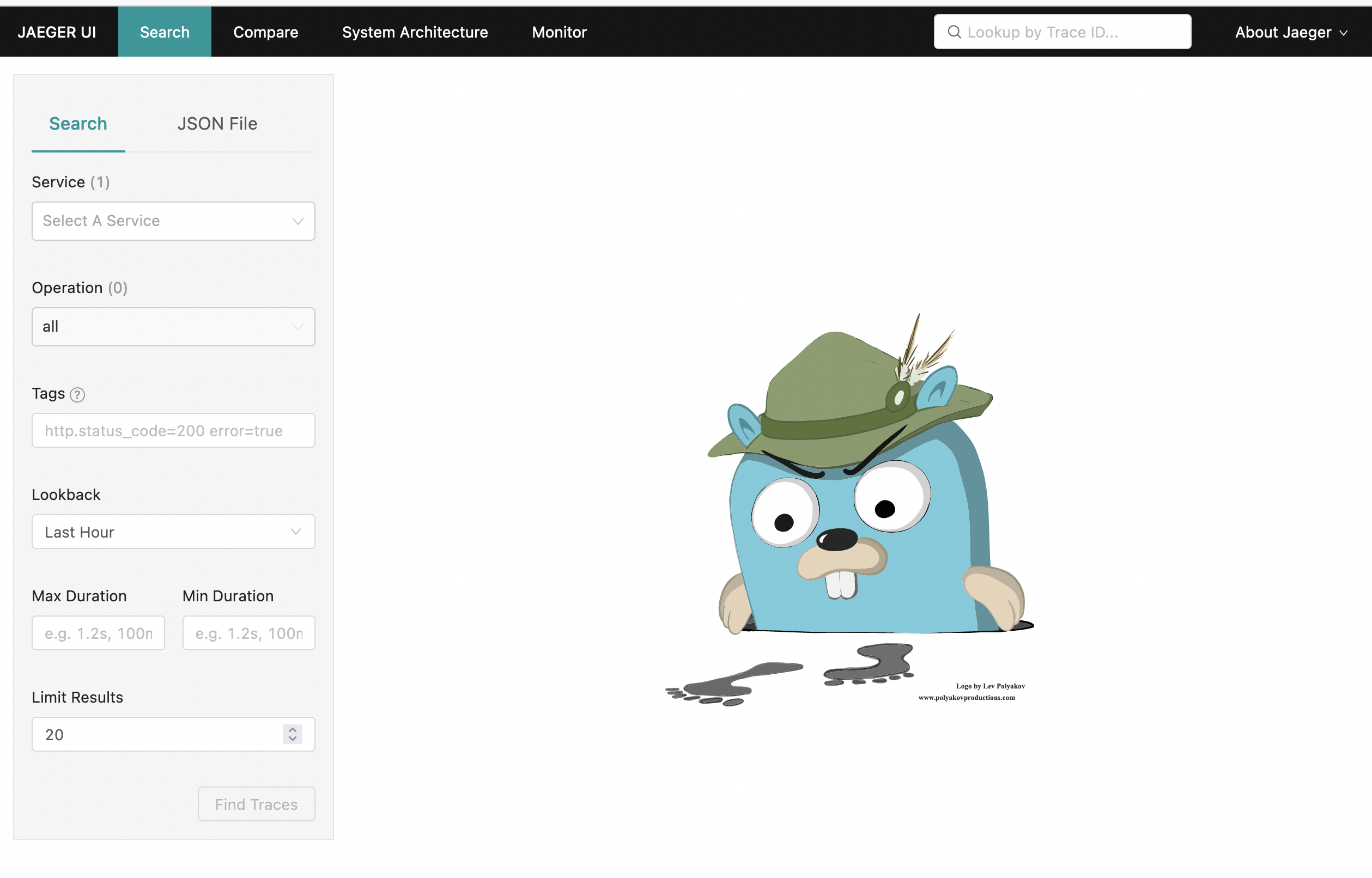
一旦我们生成并发送了一些追踪数据,我们将回到此页面。
要设置 mini-redis,我们首先需要添加一些依赖项。 使用以下内容更新您的 Cargo.toml
# Implements the types defined in the Otel spec
opentelemetry = "0.17.0"
# Integration between the tracing crate and the opentelemetry crate
tracing-opentelemetry = "0.17.2"
# Allows you to export data to Jaeger
opentelemetry-jaeger = "0.16.0"
现在,在 src/bin/server.rs 中,添加以下导入
use opentelemetry::global;
use tracing_subscriber::{
fmt, layer::SubscriberExt, util::SubscriberInitExt,
};
我们稍后将看看这些各自的作用。
下一步是将对 tracing_subscriber 的调用替换为 OTel 设置。
替换为以下内容
tracing_subscriber::fmt::try_init()?;
...替换为以下内容
// Allows you to pass along context (i.e., trace IDs) across services
global::set_text_map_propagator(opentelemetry_jaeger::Propagator::new());
// Sets up the machinery needed to export data to Jaeger
// There are other OTel crates that provide pipelines for the vendors
// mentioned earlier.
let tracer = opentelemetry_jaeger::new_pipeline()
.with_service_name("mini-redis")
.install_simple()?;
// Create a tracing layer with the configured tracer
let opentelemetry = tracing_opentelemetry::layer().with_tracer(tracer);
// The SubscriberExt and SubscriberInitExt traits are needed to extend the
// Registry to accept `opentelemetry (the OpenTelemetryLayer type).
tracing_subscriber::registry()
.with(opentelemetry)
// Continue logging to stdout
.with(fmt::Layer::default())
.try_init()?;
现在您应该能够启动 mini-redis
cargo run --bin mini-redis-server
在另一个终端中,运行 hello world 示例 (这在 mini-redis 仓库 中可用)
cargo run --example hello_world
现在,刷新我们打开的 Jaeger UI,并在主搜索页面上,在服务下拉列表中找到 “mini-redis” 作为选项之一。
选择该选项,然后单击 “Find Traces” 按钮。 这应该显示我们刚刚通过运行示例发出的请求。
单击追踪应该会显示在处理 hello world 示例期间发出的 span 的详细视图。
现在就到这里! 您可以通过发送更多请求、为 mini-redis 添加额外的检测或使用遥测供应商 (而不是我们在本地运行的 Jaeger 实例) 设置 OTel 来进一步探索。 对于最后一个,您可能需要引入一个额外的 crate (例如,为了将数据发送到 OTel Collector,您需要 opentelemetry-otlp crate)。 opentelemetry-rust 仓库 中提供了许多示例。
注意:mini-redis 仓库已经包含了一个使用 AWS X-Ray 的 OpenTelemetry 完整示例,详细信息可以在 README 以及 Cargo.toml 和 src/bin/server.rs 文件中找到。

